Simulator
XR Blocks features a simulator to support building experiences across desktop and WebXR. The simulator allows XR Blocks APIs to seamlessly interface between desktop controls and WebXR controls.
The simulator does not emulate WebXR APIs.
Getting started
To support all features of the simulator, please add the following dependencies to your import map:
{
"imports": {
"lit": "https://cdn.jsdelivr.net/gh/lit/dist@3/core/lit-core.min.js",
"xrblocks": "sdk/xrblocks.js",
"xrblocks/addons/": "sdk/addons/"
}
}
Or using npm:
npm i lit
Then in your script please add the following import which adds lit components to show HTML-based UI elements when running the simulator, such as simulator instructions and the mode indicator.
import 'xrblocks/addons/simulator/SimulatorAddons.js';
Upon launching an XR Blocks experience in a desktop browser, a run in simulator button should appear:

Simulator Control Modes
The XR Blocks simulator supports control three modes: User mode, Navigation Mode, and Hands Mode.
To switch between modes, press the Left Shift key on the keyboard.
User Mode
In user mode, WASD on the keyboard controls the forward, left, backwards, and right movement respectively.
The mouse cursor is respresented to the application through a MouseController object which moves based on the camera and rotates based on the pose position in the window.
Holding down the primary mouse button represents a selection on the MouseController object.
Holding down the secondary mouse button allows the mouse cursor to rotate the camera.
Navigation Mode
In navigation mode, WASD on the keyboard controls the forward, left, backwards, and right movement respectively. Holding down the primary mouse button allows the mouse cursor to rotate the camera.
User Mode
In navigation mode, WASD on the keyboard controls the forward, left, backwards, and right movement respectively. Holding down the primary mouse button allows the mouse cursor to rotate the camera.
Supported Features
Currently, the simulator supports the following features:
- Depth simulation.
- Hands simulation.
Notably, the following features are not supported.
UI Addons
Simulator Instructions
When launching the simulator, a modal with instructions will be shown to the user:
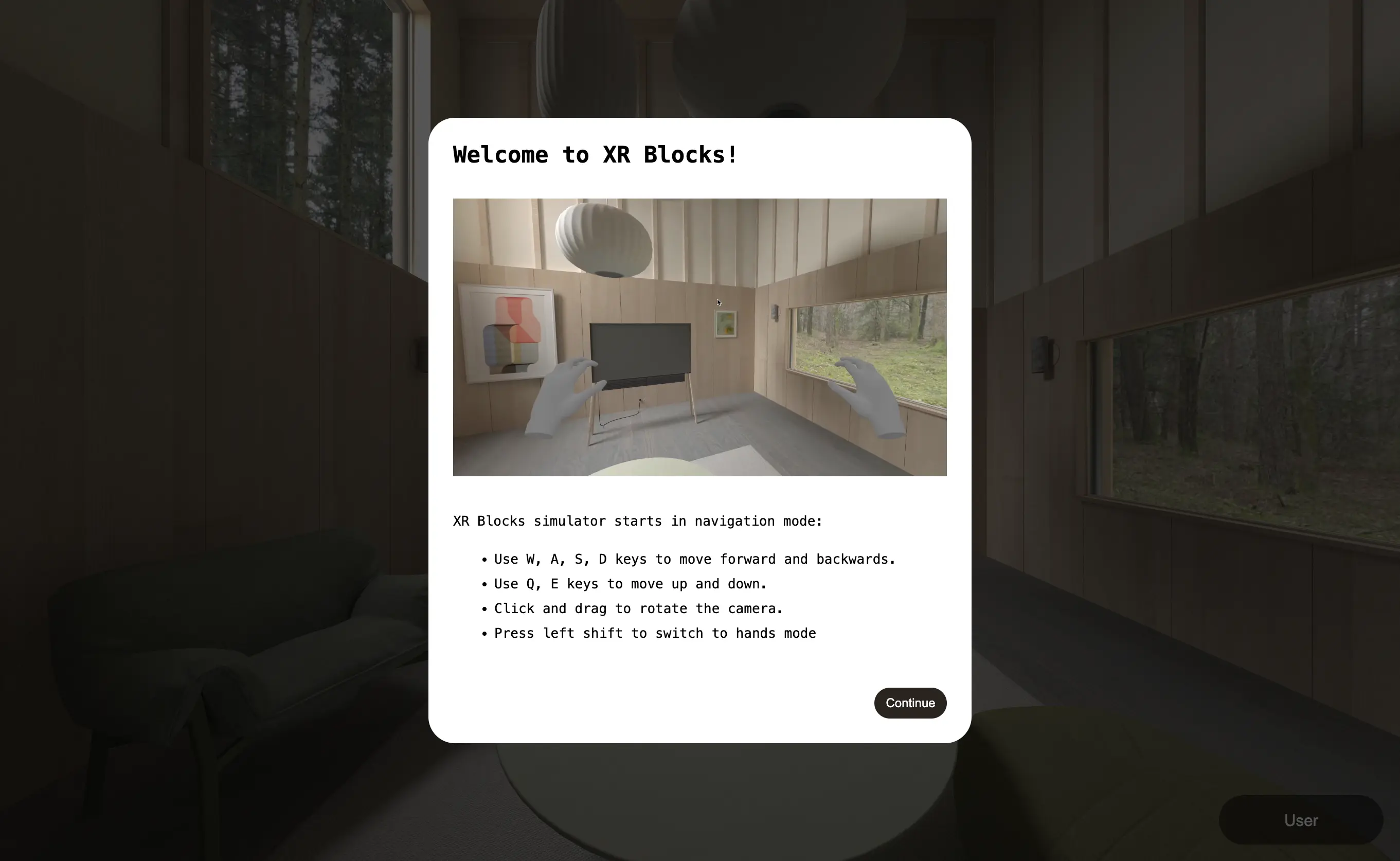
This modal is created by adding a <xrblocks-simulator-instructions></xrblocks-simulator-instructions> component into the document body.
See sdk/addons/simulator/instructions/SimulatorInstructions.js for the source code of this web component.
To customize the simulator instructions, use the following options when initializing Core:
{
//...
simulator: {
//...
instructions: {
enabled: true, // Whether to show the simulator instructions.
element: `xrblocks-simulator-intstructions` // Name of the simulator instructions web component.
}
}
}
Simulator Mode Indicator
When launching the simulator, a mode indicator will be shown to the user in the bottom right corner:
To customize the simulator mode indicator, use the following options when initializing Core:
{
//...
simulator: {
//...
modeIndicator: {
enabled: true, // Whether to show the simulator mode indicator.
element: `xrblocks-simulator-mode-indicator` // Name of the simulator instructions mode indicator web component.
}
}
}